A beginner's startup guide to DCS World in VR

Digital Combat Simulator (DCS) is the preeminent simulator for fighter jets. It‘s astonishingly realistic in terms of aircraft physics, environments, and flight controls. I love the attention to the little things too, like the way the sun hits the aircraft canopy and illuminates scratches on the surface, or the signs of wear on the controls. DCS in VR takes you to a new level of immersion; it really feels like flying.
But with such realism comes immense complexity. Though there is a lot of information on the web (e.g. the Hoggit subreddit/Discord server and endless videos on YouTube) about how to begin, it’s often diffuse and overwhelming.
Starting up, I scoured the internet and spent lots of time trying to answer the following questions in roughly this order:
- Do you need to fiddle with a keyboard while you’re in a VR headset?
- What’s the recommended hardware to play DCS in VR? Can my PC handle it?
- How should you get DCS on your machine?
- What do I need a DCS login for?
- What plane should you choose first and what’s the best way to learn it?
- How do you access new plane modules?
- How do you set up your controls?
- How should I set up my system, in-game and Nvidia graphics settings for maximum performance in VR?
- How does VR zoom work and how do you set it up?
- How do I create custom missions (like a 1v1)?
- How do you record yourself in VR?
- What is Tacview and why would you want it?
- When and how should I try multiplayer?
- How do I install mods like the F22?
- How do I learn better strategy and tactics?
- What are other good resources?
Below, I’ll share what I found and where to go for deeper dives.
First, a word on how to approach DCS
With patience and humility. If you want quick action without the steep learning curve, there are other games for that. For VR, for instance, I messed around with War Thunder, which seemed okay. There are many other non-VR sims, however, like Ace Combat 7 (which has no VR option for PC gamers at the time of this writing) and the like. But if you want the closest approximation to being a real fighter pilot, buckle in, become a student, and commit to the idea that it’s just going to take a while to figure out the basics, let alone to become proficient. As my dad, who flew real F-15s and F-4s, told me: “Even in DCS you’re actually skipping ahead years. Real fighter pilots spend an entire year in flight school just learning the basics of how to maneuver a trainer aircraft. Combat is a long way down the line.”
For a look at why people choose DCS over other combat sims, look no further than this video.
Do you need to fiddle with a keyboard while you’re in a VR headset?
The answer is yes, sometimes, but you can reduce or eliminate keyboard usage altogether with some awesome workarounds.
Coming from a fully-native VR flight sim like VTOL VR, where you can interact with all of your controls with the Oculus Touch controllers, I found the need for extra hardware and keyboard inputs initially disappointing. However, while VTOL VR is an excellent game and an extraordinary achievement for a single developer, DCS outdistances the entire sim market in terms of graphics and availability of actual high-fidelity aircraft and controls by miles.
Maybe one day Eagle Dynamics will find a way to let your virtual hands control everything in the cockpit (they already let you do quite a bit). But even if they did, there are other problems to contend with, like the fact that the Oculus Touch controllers have a very limited set of buttons, and real fighter throttles and sticks are jam-packed with inputs designed to be used without looking anyway. As far as I can tell, most DCS pilots use the VR headset and ignore the controllers. Personally, I opt for the mouse when I need fine-grain control to select missions or other menu items.
Voice Attack is a game changer
Until very recently, my solution was to peep through the nose gap in my headset at the keyboard to select commands there, but this is a big damper on the game’s immersion. Voice Attack is the best $10 you can spend to upgrade your DCS experience. It lets you map keyboard inputs to voice commands. So, now, I can just say “gear down” into the microphone on the Oculus to drop the landing gear, “bvr” to switch to Beyond Visual Range (BVR) mode, or “wingman attack ground targets” to sic them on tanks. I probably went a bit overboard, but I have 30 commands configured to fully eliminate my use of the keyboard in-game.
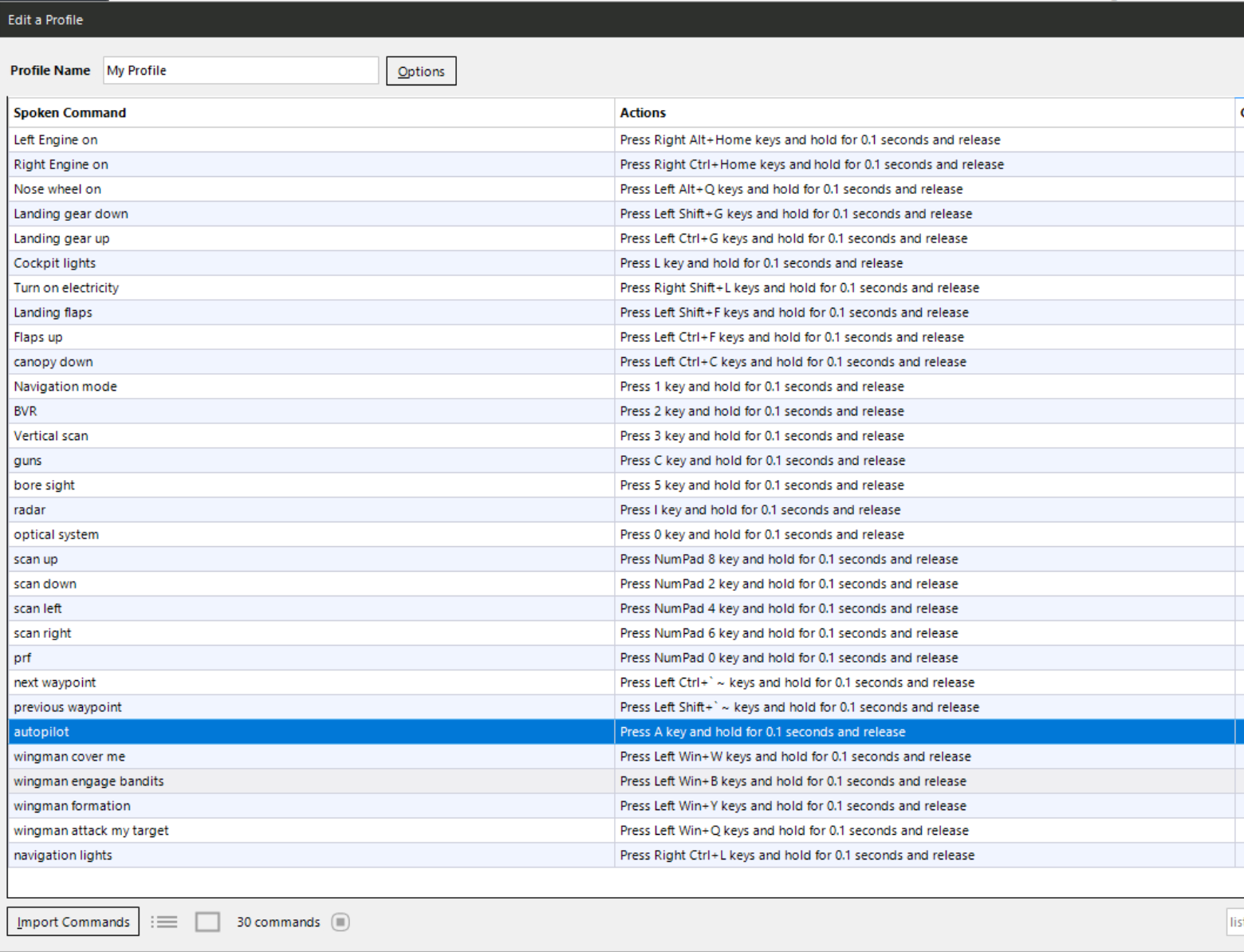
One thing that really helps is if you go through a couple rounds of training the Windows Speech Recognition built-in voice analyzer. Without that, it didn’t work that well for me out of the box.
The developer lets you trial a version of Voice Attack with up to 20 commands. But, really, it’s worth every penny. I can’t recommend it enough.
Deeper dive: I followed this tutorial from the Grim Reapers channel to get a sense for how to set it up. Pretty intuitive.
Hardware
If you’re gearing up from nothing to play DCS in VR, be prepared to drop a chunk of change. You’ll want a performant PC, a VR headset, and a HOTAS (hands-on throttle and stick).
PC specs
For a great experience in VR, make sure you’re sporting a high-grade CPU and GPU to render the graphics on their best settings. I currently play on lower settings because of my specs, which are:
- CPU: Intel Core i7–7700, 3.60GHz
- GPU: Nvidia GTX 1070 (I have a 1080Ti on the way)
- SSD: 250 GB (I have the Windows OS and DCS installed here.)
- HDD: 1TB (Came with my machine. I use it to store other games and files.)
The GTX 1080 seems to be the recommended lower bound for a graphics card for DCS. With my 1070, the game will periodically freeze for a second or two and drop frames regularly.
Frame dropping makes it feel like the game is skipping forward like a record. If it happens enough in VR, it can also make you feel a bit nauseous, because the environment in the game doesn’t keep up with your physical movements.
Deeper dive: I found this guide on system specs to be helpful for pointers on hardware, but also on how to optimize the in-game settings for your machine.
VR headset
I have the Oculus Rift CV1. I’d love to bump up to the Rift S, which promises higher pixel density, less screen-door effect, and a slightly wider field of vision, but it’s currently completely sold out in the U.S. due to people snapping up gear for the Coronavirus quarantine. I refuse to pay the 100%+ premium over retail on Amazon or eBay.
I haven’t considered other brands because I already have a sizable library of Oculus games, but they do exist and people like some of them. For instance, Valve (the maker of Steam) released its own headset and controllers that track individual finger movements. Pretty cool.
Deeper dive: There are alternatives to Oculus! Here’s a comparison.
HOTAS
Now for more of the aviation-related, fun stuff. I discovered that HOTAS setups are their own secret universe. A collection of vendors, like Thustmaster, Logitech, and others, make mass-market devices, but some hobbyists take it to the absolute extreme.

My HOTAS is a touch more humble. I originally wanted the Logitech X-56, which is a pricier, high-end setup, but, like the Rift S, joysticks appear to be a hot Coronavirus commodity and this one was sold out most places (although looks like eBay may be a good bet).
My local Best Buy had one ready for pick-up, so I opted for the Thrustmaster T.Flight X. This one has the advantage of being both more widely-available and a smaller investment if you’re just testing the waters. The only thing I would say, having played DCS a bit now, is that I do wish there were more buttons on it. In particular, I find that I want more four-way swivel-y inputs, for more ready access to weapon changes, trim, radar slewing, or scan adjustments.
Deeper dive: I referenced this piece while picking out my HOTAS.
How should you get DCS on your machine?
There are two ways of doing it: Download an installer from the DCS website, which torrents the files onto your machine, or install through Steam. Torrenting the files is very slow-going, so I used Steam because it was quick and I use it for other VR games.
Advantages and disadvantages to each, according to the DCS site:
Steam Version:
- Auto-Update without launching the game (as long as steam is open)
- Faster Download/Update Speed
- Steam In-Game Overlay
- Steam Friend List Notifications
- Quick Repair
- DLCs not present on Steam are unsupported
Standalone DCS World:
- Get all the modules as soon as they are released
- Does not require any extra program to be launched
- Has every single modules[sic] available
Be mindful that you can transition purchases from Steam to standalone, but, according to this forum post, it doesn’t look like Steam lets you activate modules with keys purchased directly from Eagle Dynamics or other non-Steam vendors. So, if you’re starting on standalone, you probably want to stay there if you’ve bought anything.
What do I need a DCS login for?
Two things: Accessing multiplayer servers and purchase management.

To get a DCS account, go to the DCS site and click “Login” on the top bar. This will pop up a modal with a “Register” link on it. Set up an account and then click “Profile” when you’ve logged in. Click “edit” next to “Personal Information” and you’ll see a section called “Steam Account.” This is where you can bind your Steam account with DCS. If ever you want to transfer the licenses for any DLCs or modules you’ve purchased on Steam, you can “Get Licenses” to get bring them over.
Deeper dive: DCS FAQ on Steam here.
What plane should you choose first and what’s the best way to learn it?
This is a controversial topic among DCS fans. Some argue that there’s plenty to learn with the SU-25T (close air support role) and the TF-51D (no guns), which come free with the game, and you should stick with those until you’ve achieved some level of mastery with them before moving on to other planes.
My view: I started DCS because I wanted the air-to-air modern fighter combat experience. I doubt I am alone here. So, I almost immediately purchased the Flaming Cliffs 3 pack ($50), which comes with the F-15C, MiG-29A, MiG-29S, A-10A, SU-27, SU-33, and Su-25 “Frogfoot.” This bundle is designed for entry-level DCS pilots: Many of the aircraft are “low fidelity,” meaning that they don’t have fully clickable cockpits and are simpler to fly than others like the A-10C Warthog.
You may find yourself asking why are DCS plane modules so pricey? Frankly, it’s amazing that they’re not more expensive. I listened to a podcast here with Matt Wagner, senior producer with Eagle Dynamics, where he talks about the amount of research and development work that goes into faithfully replicating something like an F-18C. It is staggering. It can be years for a team of engineers and artists to produce a single virtual aircraft at full fidelity, including its unique flight physics and handling.

So, if you purchased Flaming Cliffs 3, what plane should you start with? I’d recommend the Su-27 Flanker for a few reasons:
- Most of the training missions that come with Flaming Cliffs use the Su-27. I repeated each mission until I fully understood the lesson and watched YouTube videos for specifics I still didn’t get.
- The Russians know how to make an intuitive set of controls. I found the startup time to learn the HUD, radar, radar warning system, and other aspects to be less than NATO planes like the F-15.
- It is supermaneuverable, very fun to fly, and, in my opinion, is one of the sexiest-looking planes in the game.
When learning any new plane, I would focus first on takeoff, landing, and working the sensors, then move on to aircraft-specific tactics. When you get to combat, it helps also to read up on the aircraft’s competitive advantages. For example, Su-27s are superb in close-in fights, whereas the F-15C dominates at beyond visual range combat.
How do you access new plane modules?
If you use Steam, it’s as easy as purchasing a module in the store seeing it appear in DCS. You may have to reboot the game, but whichever plane(s) or DLCs you purchase should simply appear in the “Instant action,” “Missions” and “Campaigns” menus.
If you purchase a DLC or a new module in the standalone version, you should see it if you click the module manager icon on the top of the home screen.
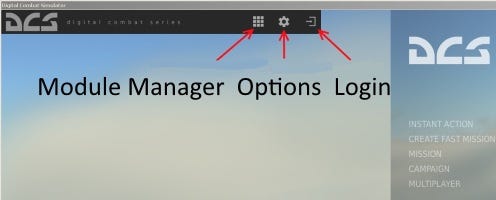
Deeper dive: The DCS FAQ here.
How do you set up your controls?
Once you have a HOTAS, it’s time to map controls to it. But first, install the right driver. For my T.Flight X, I had to go to the Thrustmaster support site for my model and download the package. It tells your PC which inputs to look for. Before I did this, DCS wasn’t recognizing any of my throttle axis movement.
Deeper dive: I used another Grim Reapers tutorial here (for the SU-27/33, MiG-29, J-11 — he has many others available). I believe he uses a Logitech X-56, so he’s working with more input options, but you can mostly map the equivalents on a simpler device like mine.
The control mapping setup is a bit time-consuming, but there’s a big payoff to having functions configured in a way that makes sense to you. I find it’s even more immersive to follow the types of controls real pilots tend to have available for each hand. For example, countermeasures like chaff and flares on the throttle on the left, trim adjustments on the stick on the right.
How to assign multiple functions to the same buttons: If you’re running out of HOTAS inputs, I’d recommend adding a modifier button. You sacrifice one to gain many. In the controls menu, if you click the “Modifiers” gray button at the bottom, you can designate a button on your HOTAS. I use the one circled in red below as my modifier. Once you’ve created one, you can edit the other controls to use it. By default, my four-way button on the joystick is trim. With the modifier, I slew the target designator around.

How should I set up my system, in-game and Nvidia graphics settings for maximum performance in VR?
With no adjustments, DCS ran smoothly for me on single player in VR, but became very choppy on multiplayer. After a big series of both hardware updates (see my setup above) and settings tweaks below, I’ve seen some big improvements to my average frames-per-second (FPS).
It helps a lot to know precisely where your machine is struggling. Track your in-game performance with FpsVR from Steam. It costs a few bucks, but it will help you monitor your GPU and CPU when you’ve got the headset on.
Tweaks I made that helped:
- Moving the DCS install to a solid state disk (SSD) drive. Rookie mistake, but initially I had DCS on my mechanical hard disk. Moving to SSD made an immediate difference to my load times for games and my in-game FPS.
- Overclocking my GPU. I downloaded MSI afterburner and followed the tutorial here. I happen to have an MSI GPU, but it also works for other graphics cards. A caution here: Make sure that you have a good cooling system on your card and in your PC case or you risk getting things too hot and reducing the life of your graphics card.
- RAM: Running DCS in multiplayer with VoiceAttack and OBS for recording was maxing out my 16GB of RAM. I installed 16 more and that seemed to help a bit.
- Turn off Windows Game Mode in Windows Settings > Gaming.
These are my current progam settings in the Nvidia control panel:
- Virtual reality pre-rendered frames: 4
- Texture filtering — Trilinear optimization: On
- Texture filtering — Anisotropic Sample Optimization: On
- Power Management Mode: Prefer Maximum Performance
- FXAA: On
I changed these things in DCS itself:
- VR > Pixel Density: 1.0
- Textures: High
- Terrain textures: Low
- Civ. traffic: Off
- Visible range: Medium
- Heat Blur: Off
- Shadows: Medium
- Resolution: 1260x768
- Aspect ratio: 1.666
- Monitors: 1 screen
- Res. of cockpit displays: 512
- MSAA: Off
- Depth of field: Off
- Lens effects: None
- Motion blur: Off
- SSAA: Off
- Clutter/grass: 0
- Trees Visibility: 85%
- Preload Radius: 15000
- Chimney smoke density: 4
- Gamma: 1.9
- Anisotropic filtering: 8x
- Terrain Object Shadows: Flat
- Cockpit Global Illumination: Off
- Messages font scale: 1.50
Deeper dive: I devoutly followed the instructions in the two videos here and here from Lukas S. / Wolta for optimizations.
How do you zoom in VR?
There are some situations where you’ll want a closer look at your gauges or the horizon to search for targets. In VR, zooming is a little intense, but useful.
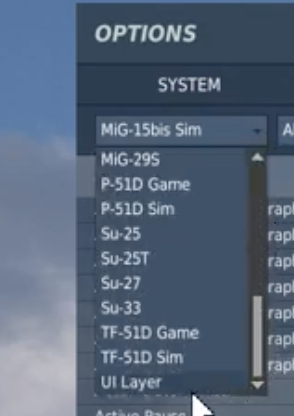
To find the “Toggle VR Zoom” command, you’ll go into the controls menu and click on the dropdown containing the list of your available aircraft. At the very bottom of this menu is a selection called “UI Layer.” Click this. You should see a new set of controls, including “Toggle VR Zoom” toward the bottom. I have a button on my throttle that I use with the modifier to toggle the zoom.
How do I create custom missions (like a 1v1)?
Many missions come with the game and with the Flaming Cliffs 3 module, but it helps a lot to learn the basics of the mission editor in DCS to make exactly what you want.
With the Su-27, I just wanted a 1v1 fight with an F-15C to test out new tactics, but there isn’t one readily available in the Flaming Cliffs pack. So, I created a 1v1 mission for the Caucasus map. If you’d like to use it, just download it by clicking the Google Drive link below and store the file in C:\Users\{username}\Saved Games\DCS\Missions\. You can play the mission as-is by opening DCS and going into Missions > My Missions. Alternatively, you can open the file in the mission editor can swap around your opponent for another type of plane.
Deeper dive: This is an excellent two-part series on how to set up a mission from the ground-up, including waypoints for navigation.
1v1 Su-27 vs. F-15C mission download
How do you record yourself in VR?

Download OBS (Open Broadcaster Software). It’s a solid, free program that lets you both stream and record. It’s quick to learn, but took me a little while to dial in the quality settings and the view for something that looked good for VR. I output at 1080p and the “High Quality, Medium File Size” quality setting and that seems to put out a decent-looking video for sharing on YouTube. I window capture the “Steam VR View” window and it picks up the in-game sound like a charm.
Deeper dive: This is a great walkthrough of how to get it going with DCS.
What is Tacview and why would you want it?
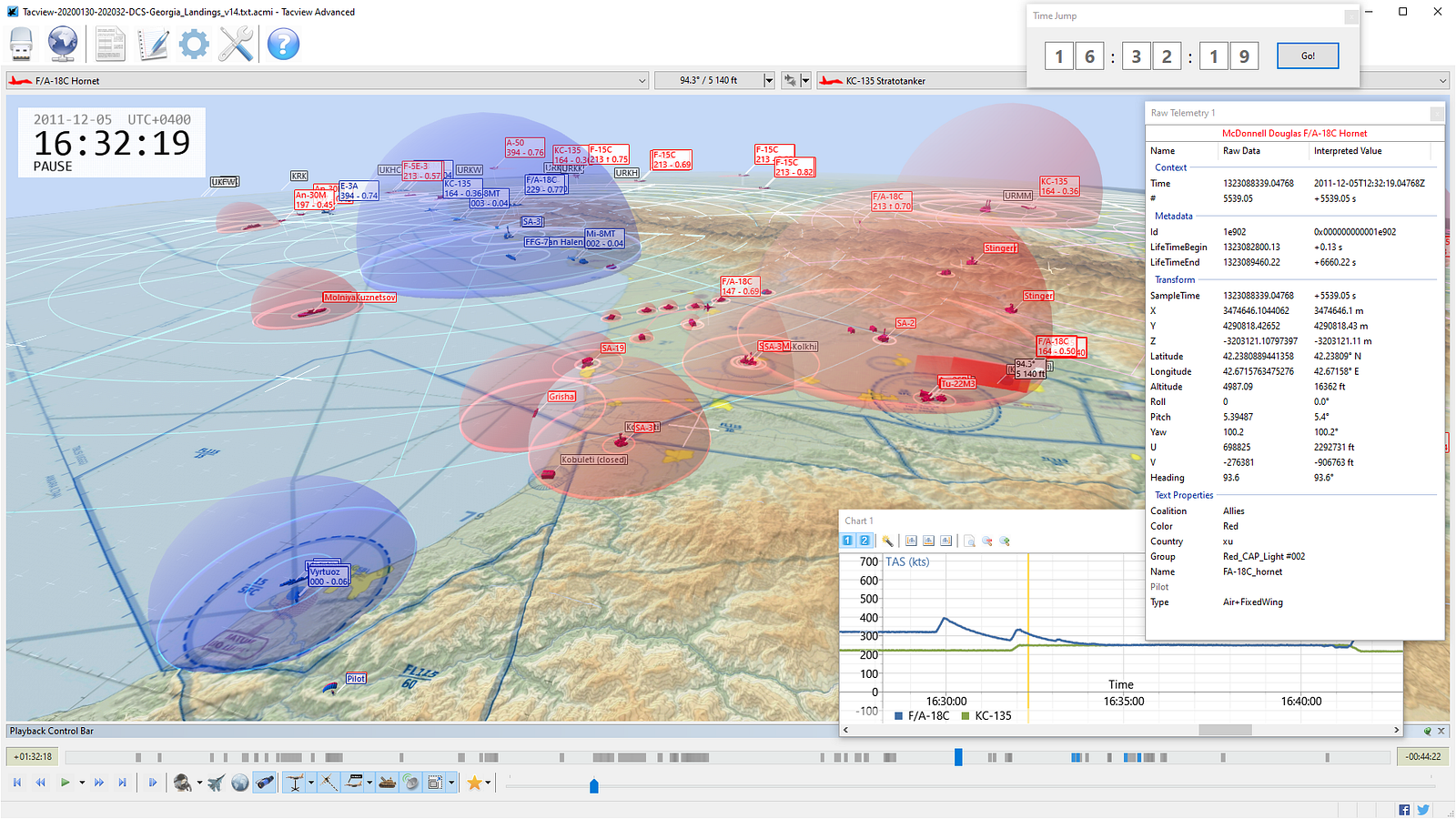
Tacview is a flight analysis tool used by civilians and militaries alike for debriefings or real-time analysis. It works seamlessly with DCS and it’s an excellent way to understand what you did right and wrong in a given mission. You can use it to track all of yours and your opponents’ maneuvers, missiles, countermeasures, speed, altitude and more. I’ve found it incredibly useful as a beginner.
Tacview Standard is $27.99, but another complementary piece of software that is well worth the money if you intend to play DCS frequently.
Deeper dive: Here is another Grim Reapers tutorial on how to set up Tacview.
When and how should I try multiplayer?
This is the part I struggled with most. Starting out, I didn’t know anyone who played DCS. Browsing through the multiplayer servers intimidated me because I felt like I was missing a lot of context on what was going on. Many of them ask that you join a voice chat through Discord, which is a little scary if you haven’t done it before. I pictured them full of hard-core gamers who say mean things to each other. But that’s really not the case.
It’s easy to just keep putting off multiplayer, but, from what I can tell, DCS becomes amazing when you start getting to know and flying with other players. There are a surprising number of people who dedicate themselves to helping newbies like yours truly into the game. The thought being that as the community grows, the game will only get better for everyone.
My recommendation: Join the Grim Reapers Discord here and follow the instructions in this video on how to get set up. After this, jump into the GR training server voice chat on Discord where kind folks will help you figure out things like communications in-game, how to coordinate with other players, how the missions work, etc. There’s an instant community to be had here. It’s a great resource if you want to play multiplayer but don’t know anyone.
How to host a multiplayer server for DCS with friends: When you want to play privately with other people, the best thing is to set up a new server. One thing I discovered is to *make sure that you and your friends are on the same build of *DCS, otherwise it doesn’t seem to work:
- Pick a mission to play. You can create these in the mission editor.
- Make it public.
- Put a password on the server.
- Share the IP address in the “IP”+ “:” +”Port number” format with the other players, e.g. “12.345.678.91:1234”
- Click start and go into the waiting room. Your friends should be able to join.
Deeper dive: See the video here for a look at how to set up a server.
How do I install mods like the F-22?

There are two pre-requisites for many of the fifth-generation aircraft mods:
- The Flaming Cliffs pack purchase. Since mods are built around an existing, officially-supported aircraft like the F-15 or the SU-33, you need to have those in your inventory in order to get the mods working.
- Run the DCS Open Beta. I found out that the standard Steam DCS version, at the time of this writing, is 2.5.5 and the two mods below seem to only work with 2.5.6, which is still in beta. To get the beta, it depends on your platform:
- Steam DCS: Right-click on the game in your library and click “Properties,” select the “Betas” tab, then click “Openbeta — Public beta versions.” Doing this will cause Steam to download the beta package. For me it was around 9.4 GB.
- Standalone DCS: Go here to download the beta and then follow the installation instructions.
Once you’ve done this, you’re ready to get the mods. Steps for installing the Grinelli Designs F-22A:
- Download the zip folder here.
- Double-click into the downloaded folder and copy the the “F-22a” folder into
C:\Users\{your username}\Saved Games\DCS\Mods\Aircraft\and paste it here. If the “Mods” or “Aircraft” folders do not exist, create them. - Boot DCS and you should now see the F-22 as selectable in the mission editor under U.S. aircraft.
Deeper dive: Here’s a video step-by-step walkthrough from Grim Reapers.
How do I learn better strategy and tactics?
Check out Growling Sidewinder’s matchups and these videos from Jabbers on F-Pole and radar notching. According to my dad, the best way to start learning tactics is to start with basic fighter maneuvers (BFM) and then progress to BVR.
My dad showed me this awesome video from 1993 that is wonderfully cheesy, but also comprehensive.
Deeper dive: This is a solid playlist to learn more about BFM.
What are other good resources?
The Fighter Pilot Podcast
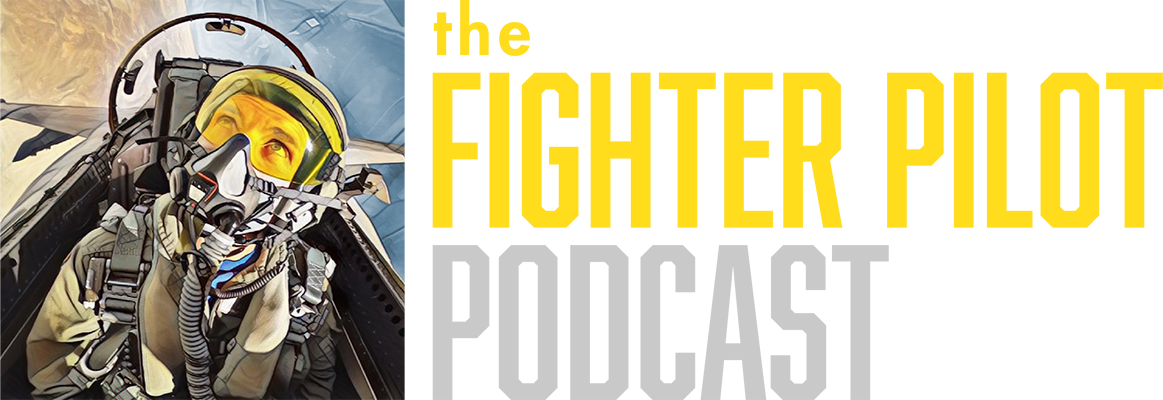
To learn more about fighter jets in general, check out The Fighter Pilot Podcast. Its host, Vincent “Jello” Aiello, a former F-18 pilot, interviews active-duty pilots of various aircraft and makes quite a few references to DCS. I find it’s a great way to learn more about the strategy and history behind some of the world’s most iconic planes. It does have a bent toward the U.S. armed forces, but I suspect they’ll explore more foreign aircraft as time goes on.
Good Youtube channels to subscribe to
Hoggit
Join the Hoggit discord to find other players and get into multiplayer here.
Check out the Hoggit subreddit here for tips and advice.
Thanks for reading
I’ll continue to update this piece as I come across more questions and breakthroughs. Please consider subscribing if it was useful to you. Happy flying!